So I have been wondering and researching how to add a button to my blog. After a lot of googling and procrastinating I FINALLY did it!
I LOVE it! I guess blogs exchange buttons to advertise/ support each other. You will see tons of buttons on blogs to the side and if you click on the button it will take you straight to their blog. Cool, huh? I have a lot of button exchanging to do. GRAB MINE people!
____________________________________________________
I would have to thank ehow for this! Want to create one?! Read below please~
Instructions 1.
Save your image to an
online photo album (such as photobucket) or
place it in a blog post and publish the post.
2.
Retrieve the direct
Internet link for the image. Through photobucket simply scroll over the image
to activate the Link Option's box. Then copy the entire address that is in the
Direct Link box. If you publish your button in a blog post click View Blog. Then
click on the image, this will take you to a new web address where you will see
only your button. Copy the entire address that is in the address bar. 3.
Paste the button's code
onto a word document to save it until you need it.
4.
Go to your Blogger blog
and click on Layout.
5.
Choose to Add a Gadget.
Click on HTML/Javascript.
6.
Type something like,
"Get My Button" in the title box.
7.
Copy this code and place
it in the text box.
All of the front brackets [ will need to be
replaced with < and all of the back brackets ] will need to be replaced with
>
 8.
Once the code is
properly formatted (with < and >), you need to replace the generic
information with your information.
8.
Once the code is
properly formatted (with < and >), you need to replace the generic
information with your information.
Instructions
2.
Retrieve the direct
Internet link for the image. Through photobucket simply scroll over the image
to activate the Link Option's box. Then copy the entire address that is in the
Direct Link box. If you publish your button in a blog post click View Blog. Then
click on the image, this will take you to a new web address where you will see
only your button. Copy the entire address that is in the address bar.
4.
Go to your Blogger blog
and click on Layout.
5.
Choose to Add a Gadget.
Click on HTML/Javascript.
6.
Type something like,
"Get My Button" in the title box.
7.
Copy this code and place
it in the text box.
All of the front brackets [ will need to be
replaced with < and all of the back brackets ] will need to be replaced with
>

8.
Once the code is
properly formatted (with < and >), you need to replace the generic
information with your information.
Replace the YOUR WEB ADDRESS with the address of
your blog.
Plug in your blog's title where indicated and go
back and copy the image web address and paste it in the correct location.
Make sure you delete all of the generic
information. Your code should now look like the code in the photo to the left
(click on the picture to enlarge). The colored information should all be
replaced with your specific infromation.
9.
Save this gadget and
position it where you'd like it to be.
10. Save your changes and click View Blog.
11. Click on your button to make sure it takes you to the home page of
your blog.
It's also a good idea to copy the code from the
box and try to add the button to your blog.
To do this simply highlight and copy the code
from the text box that is now visible on your blog. Then under Layout, add a
HTML gadget and paste the code into the text box. Save changes and view your
blog. This "new" button will not have the text box underneath (this
is what your button will look like on other people's blogs.) Click on the
button to make sure it brings up your blog's homepage.
12. Enjoy spreading the word about your blog. Let your readers know
you now have a button that they can copy and place on their blogs.
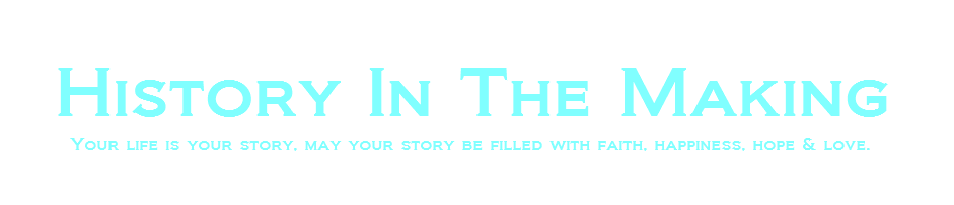



No comments:
Post a Comment
Sweet Comments